3 Ways to Use Twilio Segment and Navattic

Head of Growth & Product Marketing
Marketers collect a lot of data about prospects. But are they actually using it?
Customer data platforms (CDP) like Twilio Segment not only gather and store information about your prospects and customers but help growth professionals transform, enrich, analyze, and act on it.
How? By connecting your CDP to your CRM, MAP, PQL platforms, and any other third-party data sources you might have — without any engineering help.
Centralizing that data gives you a more holistic picture of your prospects and customers and clues you into the ones you should actively pursue. And with Navattic’s new integration with Twilio Segment, you can now incorporate interactive demo data into the mix.
Below, we’ll explain how to connect Twilio Segment to Navattic and share three things you can do to make the most of your interactive demo data.
How to Set Up Navattic as a Twilio Segment Source
The first step in reaping the benefits of the Navattic and Twilio Segment is to set Navattic up as a Twilio Segment source.
Here’s how:
- Log into the Twilio Segment App and go to Connections → Sources → Add Source.
- Find Navattic in the Sources Catalog.
- Click the Navattic tile → Add Source → name the Source. (Note: The name you give the Navattic source will be used as a label in Twilio Segment and show up as the schema name in your data warehouse)
- Configure and save your settings.
- Copy the Write key from Twilio Segment.
- Log in to your Navattic account.
- Go to Integrations → Twilio Segment → Paste the key (US is the Region default, but you can switch to the EU if necessary)
- Click Save.
- Pick which demo projects you want to activate and the Navattic events to send to Twilio Segment. You can track which users:
- Viewed a step in the demo
- Started and completed a flow
- Clicked on a link in the demo
- Expanded, collapsed, and completed a checklist task
- Reached a conversion step in the demo
- Submitted an email via form fill
3 Ways to Use Twilio Segment and Navattic
Take advantage of the Navattic-Twilio Segment integration and start using it in your marketing org with these three examples.
Example 1: Send to a PQL platform like Madkudu or Correlated
Interactive demo leads are similar to PQLs from free trialers and freemium account users. And with the Navattic and Twilio Segment integration, you can send those leads straight to your PQL platform for scoring and attribution.
Sydney Lawson, Product Marketing Manager at Athennian, does just that, using her PQL platform to prioritize and route interactive demo leads to sales and customer success: “Navattic has been one of the most important tools in terms of bringing product-qualified leads into our pipeline.”
Both Madkudu and Correlated can help you identify which of your interactive demo leads are a good fit for your product, and they can route those leads to the appropriate team.
Correlated pulls in CRM data and third-party sources to augment the interactive demo data you already have and uses machine learning to reveal which prospects might be ready to buy and which customers could be ready for an upsell. With the Twilio Segment-Correlated integration, you can:
- Report on and prioritize leads based on how far they get in your interactive demo or which demos they explore
- Create playbooks to identify and activate users with high interactive demo usage
- Track conversions from those playbooks
- Automatically join interactive demo events with CRM and other metadata to translate them into more understandable metrics for your revenue team
Madkudu also identifies ideal prospects and customers based on usage and title, industry, company size, and other demographic data using an ML model. With the Madkudu-Twilio Segment integration, you can:
- Analyze interactive demo behavior
- Measure time to conversion
- Send lead scores back to Twilio Segment as user traits
- Use user traits to further communicate with leads and send them to your sales and support teams
Example 2: Set up a Slack notification
One of the best parts about using a CDP is that you can act on your centralized data. And one way to act on it fast is to send “hot leads” to your sales and support teams via Slack.
In our customer interview series, Lawson explained, “As part of our workflow, we integrate with Slack. As soon as someone clicks to book a demo through our product tours, we get immediately notified.”
She took the same approach with her customer success team, helping them identify the accounts that may need some extra assistance:
“We also use it for our CS team. They get that notification on Slack and can see, okay, this specific customer went through the tour because it's integrated with HubSpot.
They then can reach out to that customer literally that day and say, ‘Hey, I noticed that you are looking at this feature in Athennian. Did you need more support around navigating that feature?’”
Example 3: Send to MAP or CRM
Once your interactive demo data is contained within Twilio Segment, you can easily pass that data through to your CRM or MAP. Navattic has native integrations to the major CRMs like HubSpot and Salesforce and MAPs like Marketo, but Twilio Segment can connect you to a wide variety of CRMs.
From there, you can set up lead scoring and then push those leads through automated workflows.
For example, you might designate a lead as “high intent” if they went through a certain number of steps in one of your demos. You can also combine interactive demo variables with other data stored in your CRM or MAP, like job title, industry, or company size.
Then, you can create an automated workflow that sends high intent leads emails with more interactive demos, other resources, or a scheduler to nail down a demo call.
You could also use these integrations to capture and re-engage leads who didn’t activate their free trial or freemium account. After setting up a segment of abandoned accounts in your CRM or MAP, build an automated workflow to send an email with a link to one of your most popular interactive demos.
One of our customers, MonitorQA, sends abandoned accounts an automatic follow-up email prompting them to try the interactive demo:
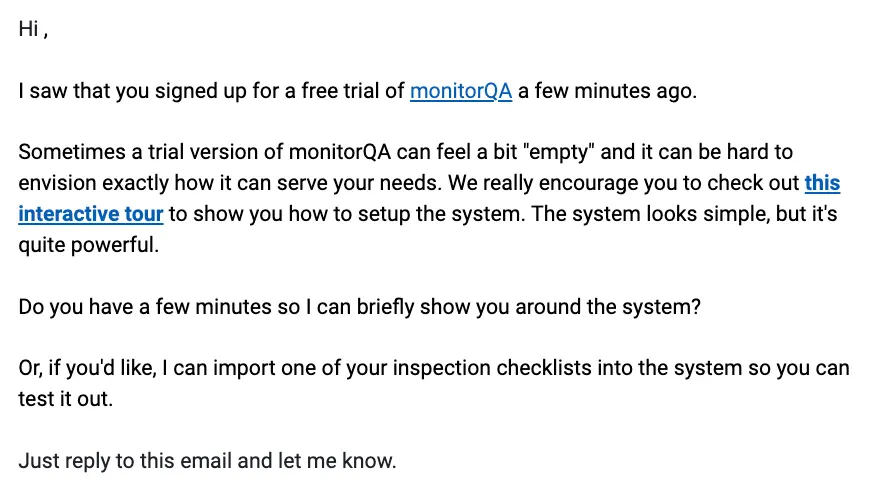
These emails help educate leads on the MonitorQA use cases they care about and the platform’s value prop, pushing them to dive back into the free trial and hit those “aha moments” faster.
Looking for more ways to leverage your interactive demos? Check out some of our recent posts: